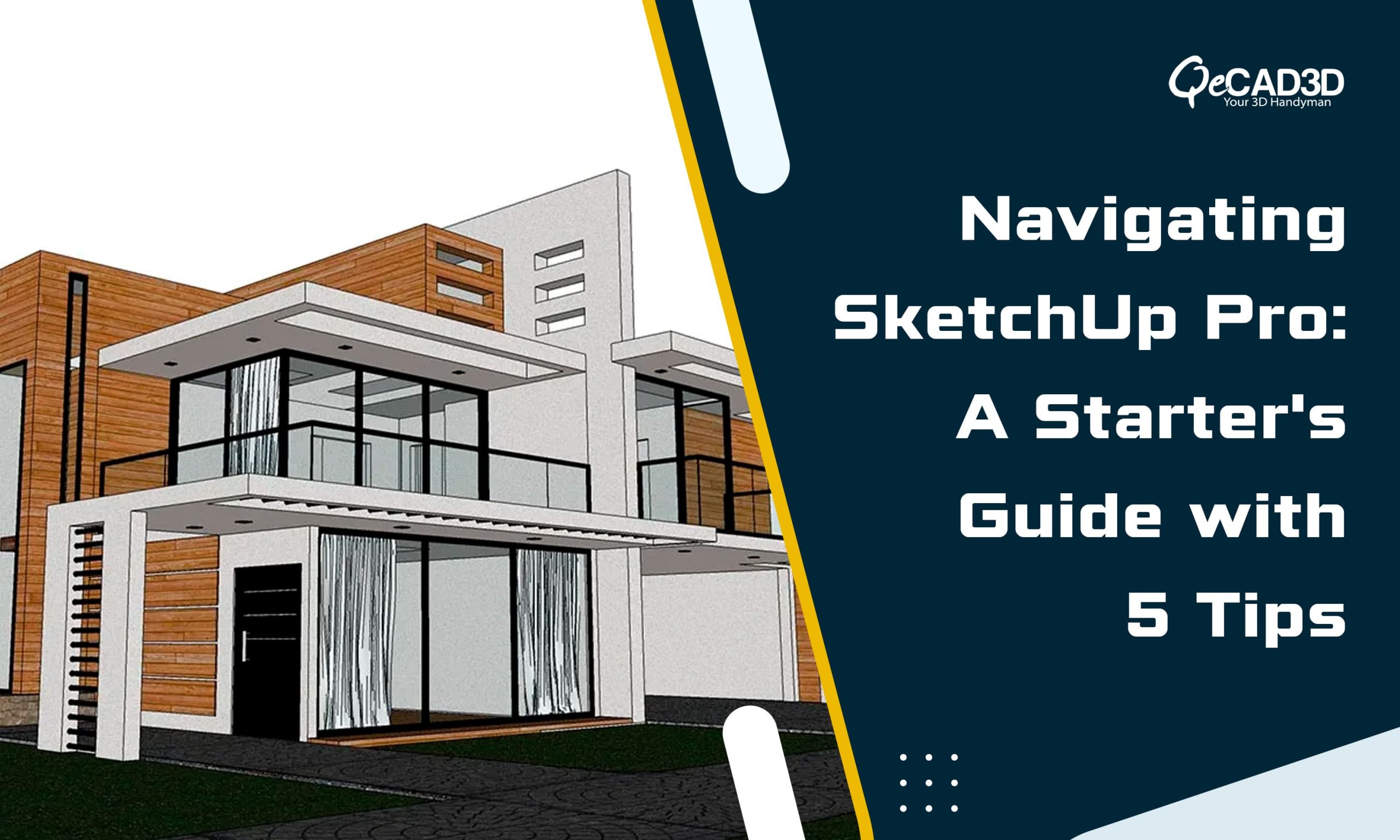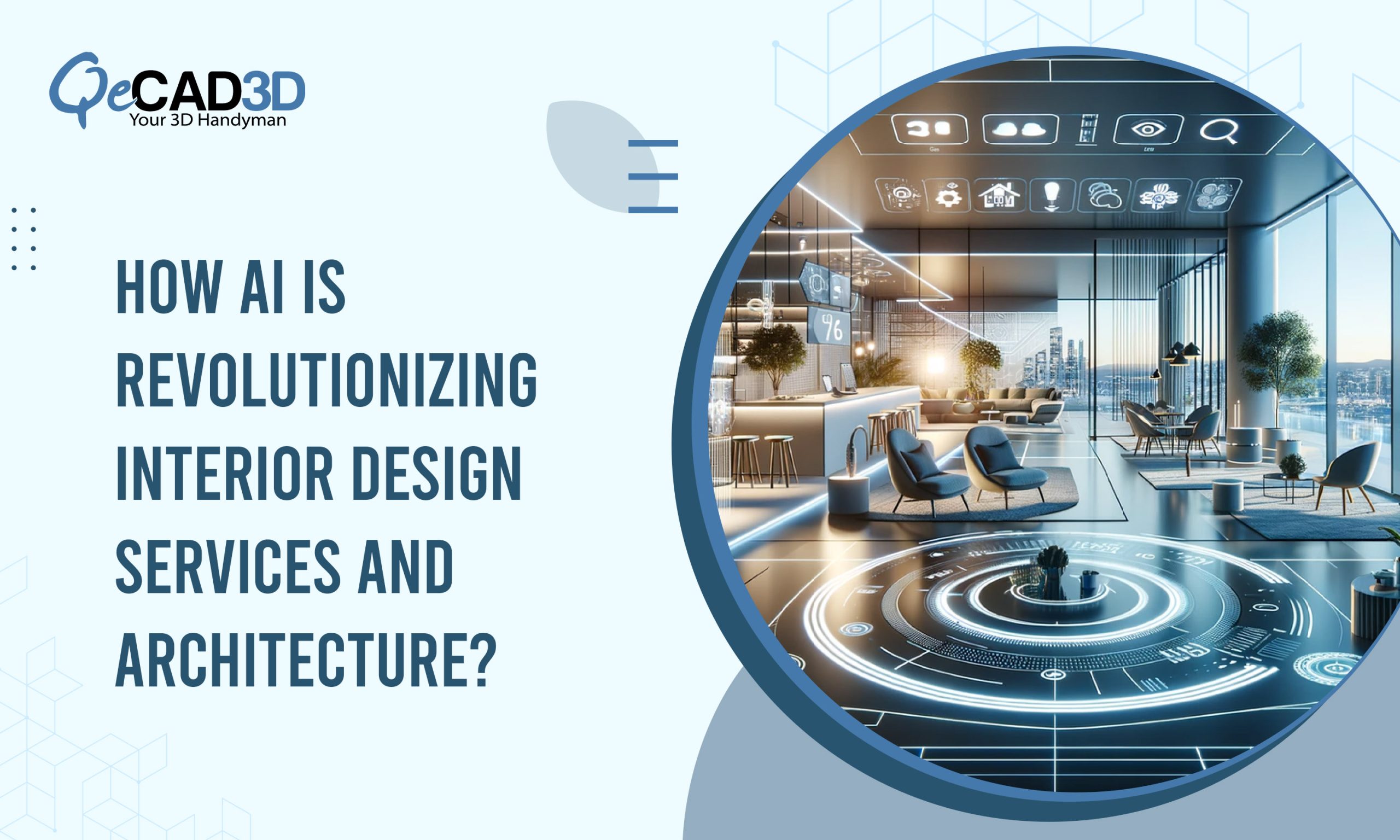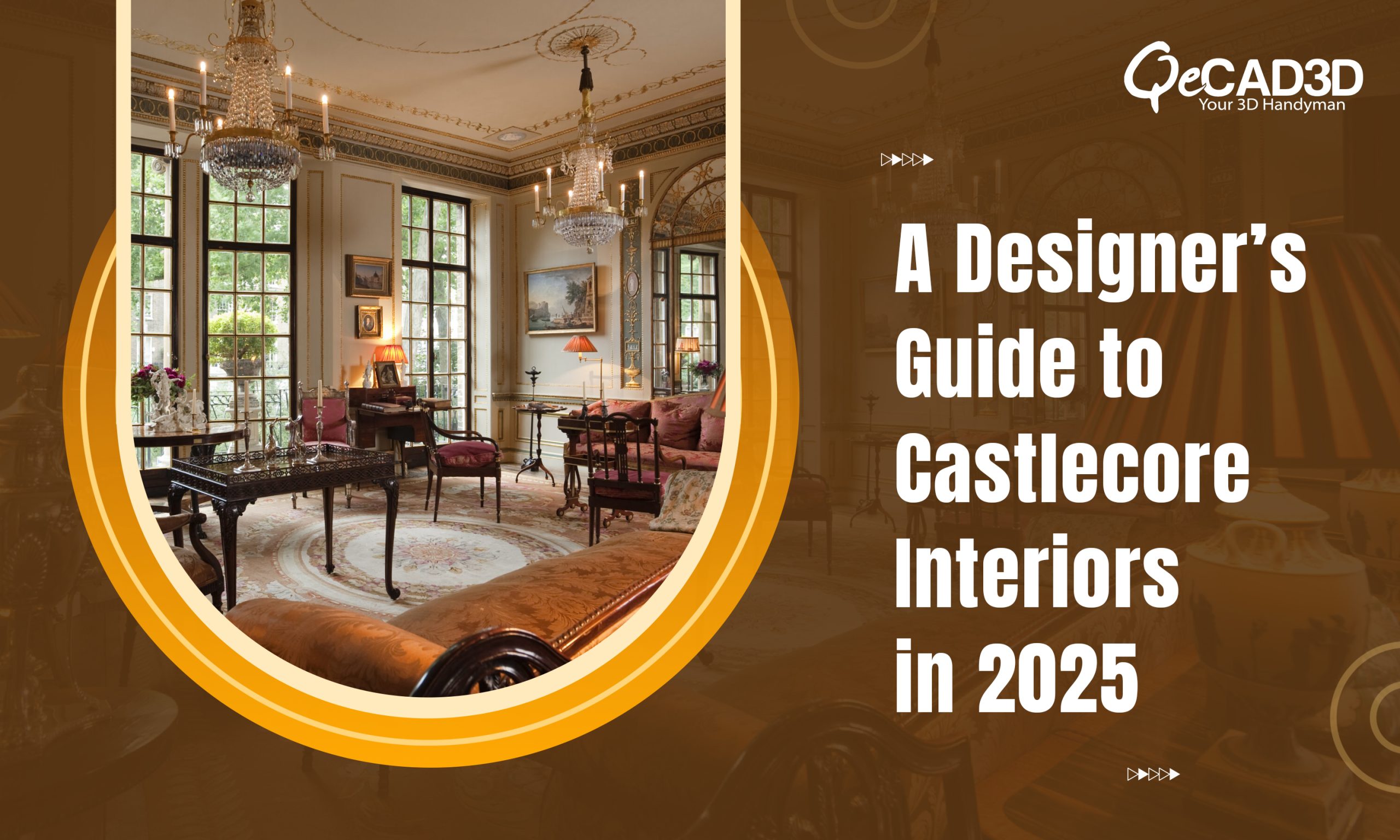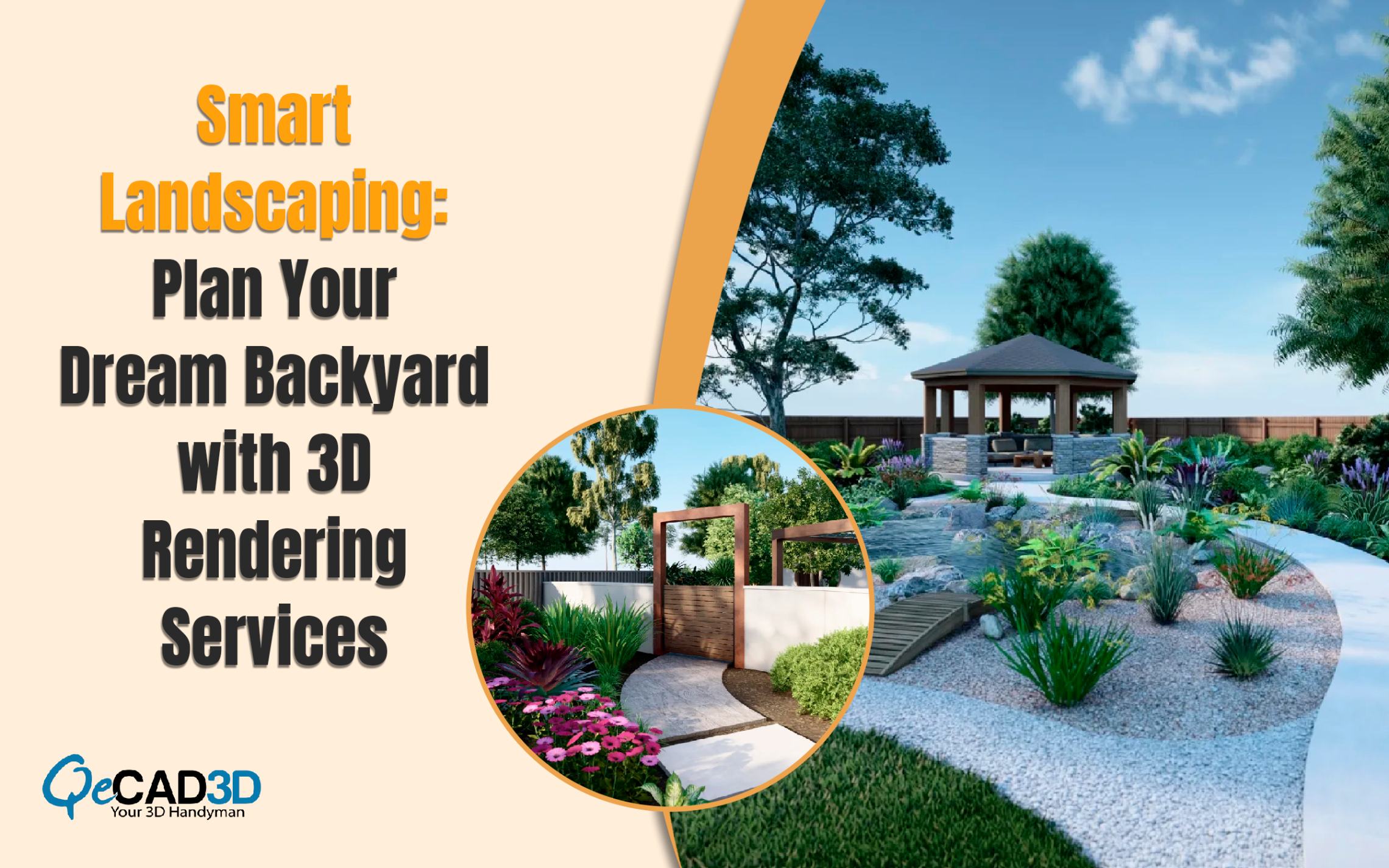Navigating SketchUp Pro: A Starter’s Guide with 5 Tips
In the dynamic world of design and architecture, the ability to transform your creative vision into a tangible, three-dimensional reality is a game-changer. For professionals and enthusiasts alike, SketchUp Pro is an indispensable tool in 3D modeling and design. Whether you dream of crafting intricate architectural marvels, interior designs that captivate the senses, or prototypes for innovative products, SketchUp Pro provides the canvas for your imagination.
Yet, like any powerful tool, SketchUp Pro can appear daunting to newcomers. The interface, myriad tools, and vast possibilities can be overwhelming at first. But fear not; in this blog, we’ll walk you through five essential tips to help you get started with SketchUp Pro. From mastering the basics to customizing your workspace, learning time-saving keyboard shortcuts, making the most of the 3D Warehouse, and the importance of practice, we’ll guide you on your journey to becoming a SketchUp Pro virtuoso.
Whether you’re a newbie looking to take your first steps into the world of 3D design or an experienced designer seeking to refine your skills and deliver precise Architectural 3D Modelling Services, these tips will empower you to harness the full potential of SketchUp Pro. So, let’s embark on this exciting adventure of creativity and innovation, where your ideas take shape in the three-dimensional realm. Welcome to the world of SketchUp Pro, where design dreams become reality.
Jumpstart Your 3D Journey: 5 Tips for SketchUp Pro Beginners.
1) Master the Basics
Before diving into complex projects, grasping the fundamental tools and concepts in SketchUp Pro is essential. Learn about the user interface, including the various toolbars and panels. Take advantage of the extensive tutorial resources on the SketchUp website and other online platforms. These tutorials cover everything from primary navigation to drawing and editing shapes.
Start by understanding the essential drawing tools like the Line, Rectangle, and Circle tools. Experiment with creating 2D shapes and using the Push/Pull tool to turn them into 3D objects. Take your time with this stage; a strong foundation will make the more advanced aspects of SketchUp Pro much more accessible to grasp.
2) Organize Your Workspace
SketchUp Pro offers a highly customizable workspace, allowing you to arrange tools and panels to suit your workflow. Use this flexibility to create an environment that helps you work efficiently.
Here are a few workspace organization tips:
- Create Custom Toolbars: Organize your most-used tools on custom toolbars, making them readily accessible with a single click.
- Use Layers and Groups: Organizing your models becomes crucial as your projects become more complex. Utilize layers and groups to keep your designs tidy and easy to work with.
- Templates: Designing within a preset template can save you time and ensure your models are to scale. SketchUp Pro provides a variety of templates to choose from.
- Extensions: Explore the world of SketchUp extensions to add specialized tools and features to your workspace, enhancing your capabilities.
3) Learn Keyboard Shortcuts
Efficiency is vital when working with SketchUp Pro. Learning keyboard shortcuts can significantly speed up your workflow and reduce the need to switch between tools constantly. SketchUp provides a list of default keyboard shortcuts, but you can also customize them to suit your preferences.
Some essential shortcuts to get you started include:
- Spacebar: Toggles between the Select tool and the last-used tool.
- Ctrl (or Command on Mac): Activates the Select tool temporarily while another tool is in use.
- Q: Activates the Rotate tool.
- M: Activates the Rectangle tool.
- P: Activates the Push/Pull tool.
With practice, you’ll find that using shortcuts becomes second nature, allowing you to work more efficiently and focus on your design.
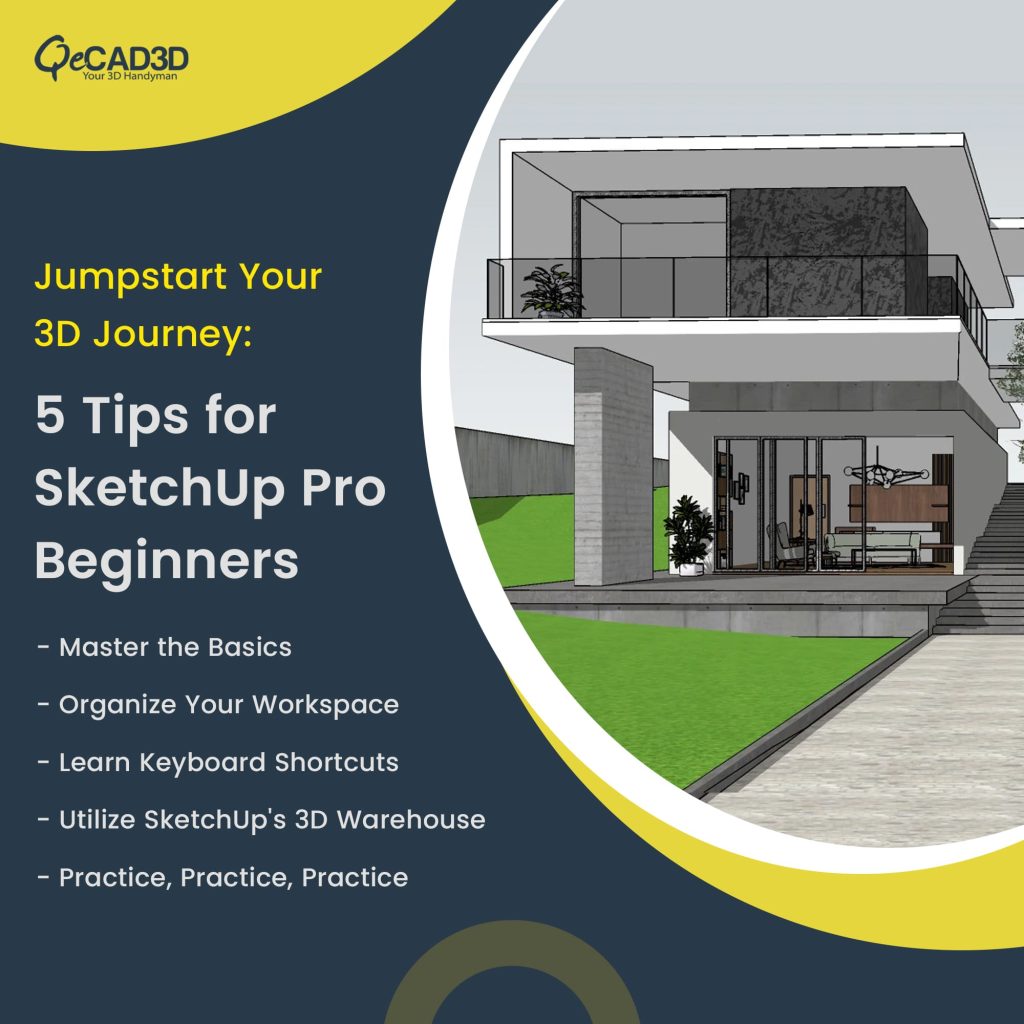
4) Utilize SketchUp’s 3D Warehouse
SketchUp’s 3D Warehouse is a treasure trove of pre-made 3D models, components, and materials that you can use in your projects. Whether you need a realistic tree, a detailed car, or a specific piece of furniture, the 3D Warehouse is likely to have it.
To use this resource effectively, learn how to navigate and search within the 3D Warehouse. Ensure you understand the difference between components and materials, as this knowledge will help you integrate these assets into your designs seamlessly. You can also upload your components to share with the SketchUp community.
5) Practice, Practice, Practice
Like any skill, 3D modeling with SketchUp Pro requires practice. The more you use the software, the more proficient you’ll become. Don’t shy away from challenging projects; they provide valuable opportunities to learn and grow.
Consider starting with small, manageable tasks and gradually working your way up to more complex designs. As you become more confident, tackle real-world projects like interior design, architectural modeling, or product design. Each new project will teach you different techniques and approaches, expanding your skill set.
Remember that there is a vast community of SketchUp users online who can provide advice, guidance, and inspiration. Join forums, follow experts on social media, and participate in the SketchUp community to stay motivated and informed.
Conclusion
SketchUp Pro is a fantastic tool for 3D modeling and design, whether you’re an amateur or a professional. By mastering the basics, organizing your workspace, learning keyboard shortcuts, utilizing the 3D Warehouse, and practicing regularly, you can become a skilled SketchUp user and deliver explicit Visualization Services. So, grab your creativity and start designing! Your journey with SketchUp Pro is sure to be rewarding and full of exciting possibilities.